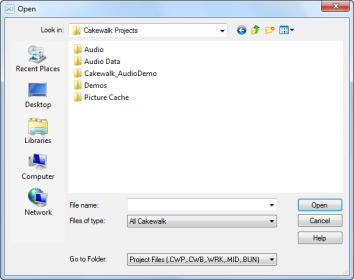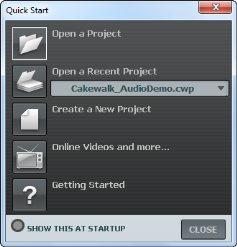Next, we are going to cover how to open existing project files. There are two ways this can be done in SONAR:Click the
Open a Project button in the
Quick Start dialog box that is first presented when SONAR starts.
Let’s go ahead and try one of the above methods. Either of them will bring you to the Open dialog box as shown in the following figure. The
Open dialog box functions like any other file browsing dialog box in Microsoft Windows.
Navigate to the Cakewalk Content folder (default location is
C:\Cakewalk Content\SONAR X2 [Producer, Studio or Essential]\Tutorial Projects\Audio Tutorial Project) and locate the project named
SONAR_AudioDemo.cwb.
Let’s now use one of these methods to open the project file SONAR_AudioDemo.cwb. When the project opens, the File Information window appears. This window can be used for storing notes, comments, credits and other helpful information about a project. For now, close File Information window by clicking the
Close button

in the upper right corner of the window.



in the upper right corner of the window.